How to use WhatsApp Web in 2025 – WhatsApp is one of the most popular messaging platforms in the world—and it’s not just limited to your smartphone. If you’ve ever wished you could reply to messages without picking up your phone, WhatsApp Web is the perfect solution. Whether you’re working on your laptop, browsing on your PC, or just prefer typing on a full-sized keyboard, this tool lets you use WhatsApp directly from your web browser.
In this blog post, we’ll walk you through:
Table of Contents
Let’s get started!
What Is WhatsApp Web?
WhatsApp Web is the browser-based version of the widely used messaging application, WhatsApp. It allows users to access their WhatsApp account directly from a desktop or laptop using any modern web browser like Chrome, Firefox, Edge, Safari, or Opera. By scanning a QR code from your phone, WhatsApp Web instantly mirrors all your conversations, contacts, and messages from your mobile device to your computer screen, enabling seamless communication without needing to pick up your phone.
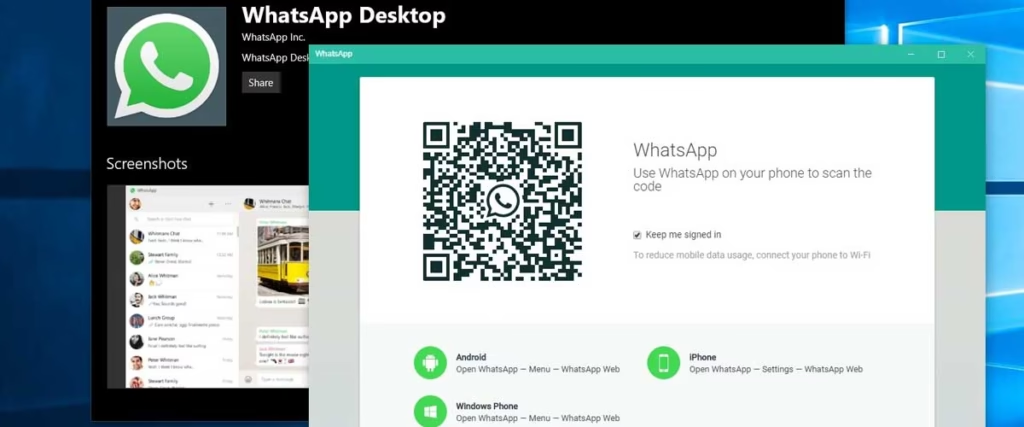
Unlike the standalone WhatsApp desktop app, which can be downloaded and installed on your computer, WhatsApp Web runs entirely within your browser. It doesn’t require installation but does need your phone to remain connected to the internet for it to function. If your phone loses connection or runs out of battery, WhatsApp Web will stop working until the connection is restored. This dependency ensures real-time synchronization between the two devices and keeps all messages up to date.
Launched in January 2015, WhatsApp Web was designed to help users stay productive and connected, especially while working on a computer. It eliminated the need to constantly switch between devices, making it easier to manage personal and professional conversations in one place. Over the years, it has become a go-to solution for millions of users who prefer typing with a physical keyboard, sharing files directly from their desktop, or multitasking while staying active on WhatsApp.
How to Set Up WhatsApp Web.
Setting up WhatsApp Web is simple and takes less than a minute. Here’s how:
- Open Your Web Browser
- Start by launching a web browser on your desktop or laptop. WhatsApp Web works best with modern browsers such as Google Chrome, Mozilla Firefox, Safari, Microsoft Edge, or Opera. In the address bar, type web.whatsapp.com and press Enter. This will take you to the official WhatsApp Web page where a QR code will be displayed on the screen.
- Open WhatsApp on Your Mobile Phone
- Now, take your smartphone and open the WhatsApp application. Make sure your phone is connected to the internet (via mobile data or Wi-Fi) because WhatsApp Web relies on your mobile connection to sync messages.
- Access the Device Linking Option
- If you’re using Android, tap the three vertical dots (⋮) in the top-right corner of the WhatsApp home screen to open the menu.
- If you’re using iOS (iPhone), go to the Settings tab located at the bottom-right of the screen. In both cases, select “Linked Devices” from the menu options.
- Tap on “Link a Device”
- After selecting “Linked Devices,” tap on “Link a Device”. This will activate your phone’s camera, which is required to scan the QR code displayed on your computer screen.
- Scan the QR Code on Your Computer Screen
- Point your phone’s camera at the QR code that’s currently visible on the browser screen (on the WhatsApp Web page). Make sure the entire code fits within the scanning frame. Once the code is detected, it will automatically log you in and mirror your chats onto your computer.
- Start Messaging on WhatsApp Web
- Within a few seconds, your WhatsApp conversations will appear in your browser. From here, you can send and receive messages, view media, participate in group chats, and manage your conversations just like on your phone — but now with the convenience of a full keyboard and a larger screen.
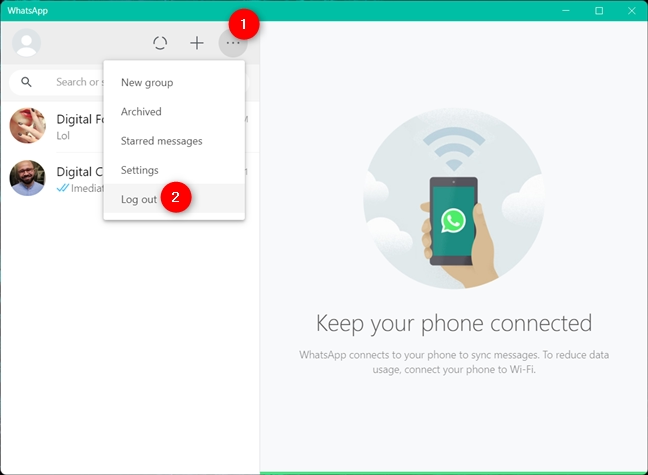
🔒 Security Note: Always remember to log out after using WhatsApp Web on shared or public computers to protect your data.
Key Features of WhatsApp Web

Despite being a browser version, WhatsApp Web offers many powerful features:
- Real-Time Messaging: Send and receive messages instantly, just like on mobile.
- Media Sharing: Share photos, videos, documents, and even voice notes directly from your PC.
- Keyboard Shortcuts: Use shortcuts for quicker navigation and messaging.
- Message Notifications: Get browser notifications for new messages.
- Dark Mode: Available for those who prefer a darker interface for eye comfort.
- Status Viewing: View the status updates of your contacts.
- Group Chat Management: Add or remove participants, change group names, and manage settings.
It’s a productivity booster for users who spend long hours on their computers and want to minimize phone distractions.
Limitations of WhatsApp Web
While WhatsApp Web is incredibly useful for messaging from your desktop, it’s important to be aware of some limitations that can affect functionality and security. Here’s a deeper look at the key drawbacks:
- Requires Phone Connectivity: One of the biggest limitations of WhatsApp Web is that it depends on your mobile phone being connected to the internet. This means that if your phone loses its internet connection—whether due to a weak Wi-Fi signal, data issues, flight mode, or battery dying—WhatsApp Web will stop working immediately. Even though WhatsApp has introduced multi-device support in recent updates, the web version still requires periodic sync with your mobile device for full functionality and message updates.
- Limited Features: WhatsApp Web allows you to send and receive text messages, images, documents, and voice notes, but it lacks some advanced features. You cannot make voice or video calls through the web interface, which is something only the standalone WhatsApp Desktop App (for Windows and macOS) offers.
Other missing features include creating broadcast lists, sharing live location, or accessing sticker packs and in-depth contact info that are available in the mobile app. - No Access to Settings: WhatsApp Web is designed mainly for messaging and light interactions. If you need to perform account-level tasks, such as changing your phone number, updating your privacy settings, or adjusting notification preferences, you’ll need to do that directly from the mobile app.
There is currently no way to manage profile details, two-step verification, or blocked contacts from the web interface. - Security Risk on Shared Computers: If you’re using WhatsApp Web on a shared or public computer, there’s a potential risk to your privacy. If you forget to log out of your session after you’re done, someone else could access all your conversations, media, and contact details.
Even closing the browser doesn’t automatically log you out. For this reason, it’s essential to manually log out from the browser or remotely from your mobile app via Linked Devices.
WhatsApp Web vs WhatsApp Desktop App
| Feature | WhatsApp Web | WhatsApp Desktop App |
| Installation | No installation needed | Requires installation |
| Calling | Not supported | Voice and video calling available |
| Notifications | Works in browser | Native desktop notifications |
| Dependency | Requires phone to be connected | Can stay connected even if phone is offline (multi-device support) |
| Speed & Performance | Browser-dependent | Generally faster and more responsive |
If you need calling functionality and a more stable experience, the desktop app might be the better choice. But for quick access without installation, WhatsApp Web is ideal.
Frequently Asked Questions
Can I use WhatsApp Web without my phone?
No. Your phone must be connected to the internet unless you’ve enabled multi-device support, which allows limited functionality without the phone being online.
How do I log out of WhatsApp Web?
On WhatsApp Web, click the three dots > Log out. On your phone, go to Linked Devices > Tap the device > Log out.
Why isn’t my QR code scanning?
Ensure your phone’s camera is working and the screen isn’t smudged. Also, check that your internet connection is stable.
Why am I not receiving notifications?
Make sure browser notifications are enabled and that Do Not Disturb or Focus mode isn’t active on your device.
Can I use WhatsApp Web on multiple devices?
Yes. With WhatsApp’s multi-device support, you can link up to 4 devices, including browsers.
Final Thoughts
WhatsApp Web is truly a game-changer when it comes to simplifying the way we communicate. Whether you’re managing work tasks, attending online classes, or casually catching up with friends and family, being able to send and receive messages directly from your computer streamlines the entire experience. You no longer have to constantly switch between your phone and your desktop — everything you need is right in front of you, on a larger screen with the comfort of a full-size keyboard.
This tool is especially useful for professionals, freelancers, students, and remote workers who spend significant time on their computers. It not only enhances messaging speed but also allows for quick file sharing, multitasking during meetings, and managing multiple conversations more efficiently.
Of course, WhatsApp Web does have its limitations, such as the need for your mobile device to stay connected to the internet and the lack of calling features. However, these are minor trade-offs when you consider the convenience, simplicity, and time-saving benefits it offers. For users who value accessibility and ease of use, WhatsApp Web remains a favorite choice globally.
So, whether you’re sending a project update, sharing class notes, or just sending a good morning message to a loved one — WhatsApp Web is there to make it easier, faster, and more efficient. Give it a try, explore its features, and you might just find yourself wondering how you ever managed without it.
